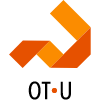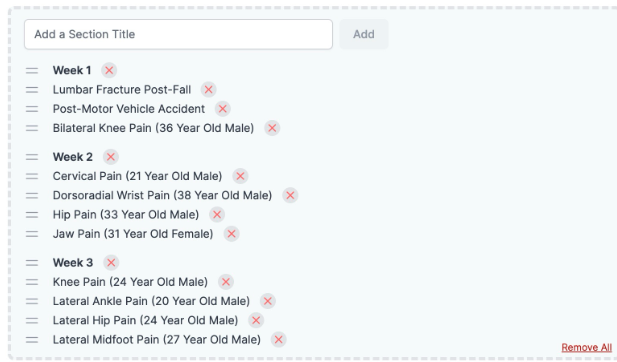Elevate your students' safety skills and ACOTE compliance with this interactive webinar! We'll dive into OTu apps that bring vital signs and safety assessment to life, guiding you on curriculum integration as you empower students to develop sound clinical reasoning and judgment.
From assessing client stability to navigating client and student safety, this session equips you with the tools to prepare future practitioners who prioritize client well-being in every setting. Join us for a journey of practical learning with OTu!
00:00 Overview of OTu Apps for Prioritizing Student Safety in Field Work
02:52 OTu Team Introductions05:35Using the Acute Care App: Safe Functional Training for Bed Mobility
08:52 Safety in Functional Training: Preparing/Using a Gait Belt, Safe Transfer Set-Up Techniques
13:00 Ensuring Safe Transfer Methods: Partial Stand Pivot
16:20 Equipment Used for Transfers: Hoyer and Wall Lifts
17:41 Using the Assistive Mobility Devices App: Gait Training, Use of Walkers, and Adjustment Techniques
25:12 Student Application of Knowledge: Deploying Assistive Mobility Devices Simulations
29:36 Free Faculty Access and Pre-Made Lab Handouts/Worksheets
31:25 Let's Meet! Free Faculty Consultations with the OTu Education Team
Should you have any questions or need additional assistance, please email us at education@clinicalpattern.com. Your success as an educator is our priority, and we're committed to providing the resources and support you need to thrive in your teaching role!